Your comments
I just had another thought.
It's also possible the router is being blocked to filter out another wireless device... And must be allowed to either manually see the MAC number of the iDevice or allow automatic connections of more wireless devices.
This depends on if it's even set to allow wireless devices at all ... :-)
If wireless connectivity is OFF, and he doesn't know how to adjust the router, it's best, as you suggested earlier, to get the router model number to check the settings for him.
It has to be something simple, such as these few suggestions, because the App works, and that's that. If the App was the problem, it wouldn't work for anyone.
:-)
Here's what it looks like in the Routers settings screen, Yours could look similar.
Wireless MAC Filter page, usually in the Wireless TAB of the Router.
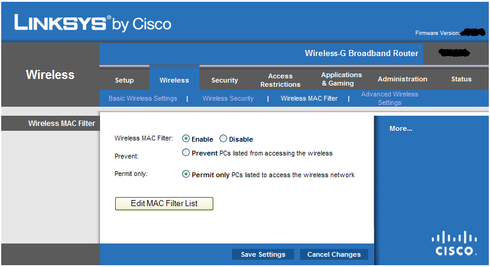
And the LIST of MAC address you allow in, if you have it set to keep all out except the listed ones.
MAC Address Filter List
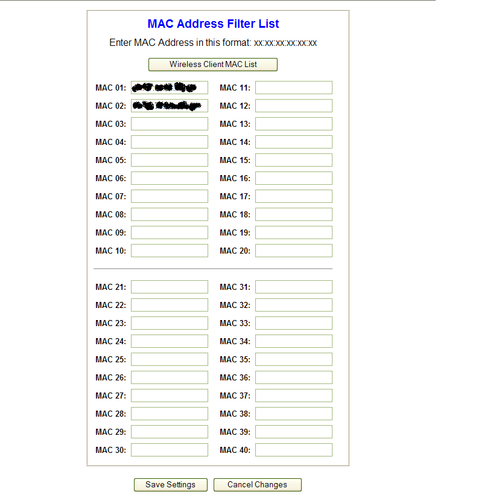
It's also possible the router is being blocked to filter out another wireless device... And must be allowed to either manually see the MAC number of the iDevice or allow automatic connections of more wireless devices.
This depends on if it's even set to allow wireless devices at all ... :-)
If wireless connectivity is OFF, and he doesn't know how to adjust the router, it's best, as you suggested earlier, to get the router model number to check the settings for him.
It has to be something simple, such as these few suggestions, because the App works, and that's that. If the App was the problem, it wouldn't work for anyone.
:-)
Here's what it looks like in the Routers settings screen, Yours could look similar.
Wireless MAC Filter page, usually in the Wireless TAB of the Router.
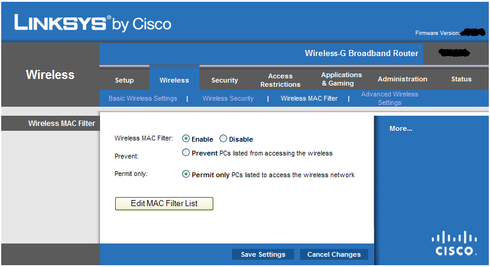
And the LIST of MAC address you allow in, if you have it set to keep all out except the listed ones.
MAC Address Filter List
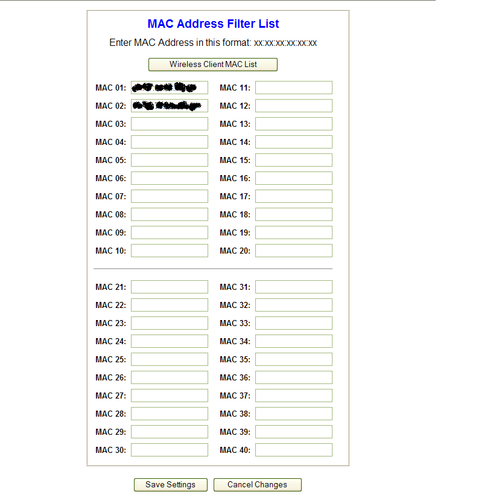
Hi again,
From the address shown (http://169.254.80.19:8080) in this users post, it looks like the device is connecting to a "limited connectivity" source.
This happens to me when DHCP doesn't find the address of my Ethernet connection due to firewall limitations ... But in this case his iDevice is not finding the router and try's the next available address http://169.254.80.19:8080
I'm not sure if this user is trying to send to another iDevice, or his PC, but even the PC can be forced to use a Static connection. If it's a PC problem, a firewall program may not be allowing connection to the DHCP on the router, and can happen when "privacy" is set too high in the firewall.
If the iDevice isn't seeing the router, ... May I suggest he try's to create a "static" network connection, using the iDevice's manual Network settings in the Wi-Fi Network section.
By going to the iDevice's "Settings / Wi-Fi" area, and touch the little blue > in the section that is check marked (indicating the active connection) ... This should open the Wi-Fi Network connection info and he can change the DHCP to a STATIC connected IP address. It should be able to "force" the device to connect to the proper address set by the router.... Or other source iDevice.
When you tap the blue > arrow to open the active connection shown in the WiFi Network section, you should see 3 buttons, under the "IP Address" title, marked as ... DHCP ... BootP ... Static
Tap the Static button.
Then tap the "IP Address" line to manually enter the correct one.
You may also need to manually enter the others too ...
Subnet Mask , Router , and DNS addresses, for the connection to see your intranet, or other iDevice .
I tried to attach the image snapshots I made on my iPad2 but can't because I'm typing this using the iPad and it ghosts-out attachment buttons ... :-( ... Apple and their limitations for the iPad2 browser ... Rats!
I'll log on here again with my WindowsXP OS and see if I can attach the two pictures, if they're still needed.
If it's the PC not connecting properly, and no Firewall program is being used, I'll create the photos for STATIC settings for Windows OS connections.
Oh well... Pictures would have been easier to explain... But, for now, text is it.
:-) I hope it's not too confusing.
From the address shown (http://169.254.80.19:8080) in this users post, it looks like the device is connecting to a "limited connectivity" source.
This happens to me when DHCP doesn't find the address of my Ethernet connection due to firewall limitations ... But in this case his iDevice is not finding the router and try's the next available address http://169.254.80.19:8080
I'm not sure if this user is trying to send to another iDevice, or his PC, but even the PC can be forced to use a Static connection. If it's a PC problem, a firewall program may not be allowing connection to the DHCP on the router, and can happen when "privacy" is set too high in the firewall.
If the iDevice isn't seeing the router, ... May I suggest he try's to create a "static" network connection, using the iDevice's manual Network settings in the Wi-Fi Network section.
By going to the iDevice's "Settings / Wi-Fi" area, and touch the little blue > in the section that is check marked (indicating the active connection) ... This should open the Wi-Fi Network connection info and he can change the DHCP to a STATIC connected IP address. It should be able to "force" the device to connect to the proper address set by the router.... Or other source iDevice.
When you tap the blue > arrow to open the active connection shown in the WiFi Network section, you should see 3 buttons, under the "IP Address" title, marked as ... DHCP ... BootP ... Static
Tap the Static button.
Then tap the "IP Address" line to manually enter the correct one.
You may also need to manually enter the others too ...
Subnet Mask , Router , and DNS addresses, for the connection to see your intranet, or other iDevice .
I tried to attach the image snapshots I made on my iPad2 but can't because I'm typing this using the iPad and it ghosts-out attachment buttons ... :-( ... Apple and their limitations for the iPad2 browser ... Rats!
I'll log on here again with my WindowsXP OS and see if I can attach the two pictures, if they're still needed.
If it's the PC not connecting properly, and no Firewall program is being used, I'll create the photos for STATIC settings for Windows OS connections.
Oh well... Pictures would have been easier to explain... But, for now, text is it.
:-) I hope it's not too confusing.
Hello again, and you're welcome, for thanking me answering other questions on this forum.
I felt I had to, being the App works so well, it had to be a simple reason it didn't work for others, I just hope they return to see the possible solution.
As for FLASH, I'm sure you'll make the best choice for the App, and its users, as you have so far. :-) ... If FLASH is it, I'll just get use to it. :-)
Oh, one last thing, not really too important, ...
I posted a review in the Apple Apps forum, and it has not shown up yet. I edited the first one, and may have not pressed the 5-star rating that second time, and when going back to check, my text was not showing again, so I made a second review.
Could Both have been deleted by Apple editors (moderators) thinking I was "padding" the review ratings?
Anyway, your App is the ONLY one that actually worked as stated, ad it even transfers BOTH directions, really wild. It puts all the others TO SHAME! :-)
I felt I had to, being the App works so well, it had to be a simple reason it didn't work for others, I just hope they return to see the possible solution.
As for FLASH, I'm sure you'll make the best choice for the App, and its users, as you have so far. :-) ... If FLASH is it, I'll just get use to it. :-)
Oh, one last thing, not really too important, ...
I posted a review in the Apple Apps forum, and it has not shown up yet. I edited the first one, and may have not pressed the 5-star rating that second time, and when going back to check, my text was not showing again, so I made a second review.
Could Both have been deleted by Apple editors (moderators) thinking I was "padding" the review ratings?
Anyway, your App is the ONLY one that actually worked as stated, ad it even transfers BOTH directions, really wild. It puts all the others TO SHAME! :-)
Sorry ... I didn't realize you wanted to download a vid from the Internet, onto the iDevice then use the transfer App to bring it to the PC.
Yes, a nice function, but the developer may still be limited by the Apple developers package, to the files supported by the iDevice, so Apple is whom you should complain to.... They have a choke-hold on the iDevices and it's not fair to the consumer, nor to the developer.
Yes, a nice function, but the developer may still be limited by the Apple developers package, to the files supported by the iDevice, so Apple is whom you should complain to.... They have a choke-hold on the iDevices and it's not fair to the consumer, nor to the developer.
Try the FREE converter called Handbrake.
It has iDevice presets and supports .m4v plus also supports 720p resolution.
See it at
http://handbrake.fr
It's for Windows and Mac, and some other platforms too.
It has iDevice presets and supports .m4v plus also supports 720p resolution.
See it at
http://handbrake.fr
It's for Windows and Mac, and some other platforms too.
You can also use a FREE video converter I found, called Handbrake.
It has iDevice presets and let's you select .m4v as the codec extension.
I tried it to convert an .avi video to the .m4v format and it worked to transfer from my PC to the iPad2, very well. (a 13 minute video at 640x480 resolution)
Also, don't forget to adjust the transfer Apps settings on the iDevice in case your video is larger than the default setting allows. :-)
See the free converter program at...
http://handbrake.fr
They have it for Windows and Mac, and some other platforms too... And supports 720p. ... Oh joy!
It has iDevice presets and let's you select .m4v as the codec extension.
I tried it to convert an .avi video to the .m4v format and it worked to transfer from my PC to the iPad2, very well. (a 13 minute video at 640x480 resolution)
Also, don't forget to adjust the transfer Apps settings on the iDevice in case your video is larger than the default setting allows. :-)
See the free converter program at...
http://handbrake.fr
They have it for Windows and Mac, and some other platforms too... And supports 720p. ... Oh joy!
Also, if you use a firewall on your PC, and you have privacy on for the browser, this also my stop it from being seen.
Hello, GM
You can go to the laptop's connection icon, in your task bar at the bottom near your clock if using WindowsXP (for Mac I'm not familiar, check your OS) ...
Anyway, see the connection address there by right-mouse-button clicking on that icon, then in the small menu that shows, select (highlite then left-mouse-button click) the STATUS option then click the SUPPORT tab, in the small window that pops up, to see the actual address the laptop is using.
You can see if the App is seeing the correct one.
You may also have your firewall blocking the connection because you're using wifi and not direct Ethernet on the laptop to the router... This I'm not completely sure of, but if you have the privacy set to block stuff, in the firewall, it may not connect to outside connections without letting it.
This App works, ... I've tried many of them... Both FREE and paid, this one works well.
You can go to the laptop's connection icon, in your task bar at the bottom near your clock if using WindowsXP (for Mac I'm not familiar, check your OS) ...
Anyway, see the connection address there by right-mouse-button clicking on that icon, then in the small menu that shows, select (highlite then left-mouse-button click) the STATUS option then click the SUPPORT tab, in the small window that pops up, to see the actual address the laptop is using.
You can see if the App is seeing the correct one.
You may also have your firewall blocking the connection because you're using wifi and not direct Ethernet on the laptop to the router... This I'm not completely sure of, but if you have the privacy set to block stuff, in the firewall, it may not connect to outside connections without letting it.
This App works, ... I've tried many of them... Both FREE and paid, this one works well.
Gary, trust this company, this app is really great, and does work as stated.
You must first make sure to follow all the instructions for anything to function correctly. Some situations may need some settings changed in the iDevice's Settings section, where it shows the App name, at the bottom left side of that page.
I was able to transfer, from my computer to my iPad2, without issues, a 13 minute video (converted first using "Handbrake") quickly , and over 50 megs of photos in around 1 minute, using my intranet router's connection... Every other transfer app I tried didn't work, both FREE and Paid apps.!
This companies support is top-notch, they will help you to have it function... They even allow you to put it to another iDevice, FREE, after it's purchased... Now who else does that? ... Really! :-)
By the way, the "Handbrake" video conversion program is FREE and has presets for any iDevice, ... See it at ... http://handbrake.fr
You must first make sure to follow all the instructions for anything to function correctly. Some situations may need some settings changed in the iDevice's Settings section, where it shows the App name, at the bottom left side of that page.
I was able to transfer, from my computer to my iPad2, without issues, a 13 minute video (converted first using "Handbrake") quickly , and over 50 megs of photos in around 1 minute, using my intranet router's connection... Every other transfer app I tried didn't work, both FREE and Paid apps.!
This companies support is top-notch, they will help you to have it function... They even allow you to put it to another iDevice, FREE, after it's purchased... Now who else does that? ... Really! :-)
By the way, the "Handbrake" video conversion program is FREE and has presets for any iDevice, ... See it at ... http://handbrake.fr
Customer support service by UserEcho


ALSO, - Another way to not have this problem, for anyone else, is to set your router to start the DHCP server automatic address' at a higher number, and make the devices you always use, a static address, with the lower numbers.
For example, instead of the starting address being the default of 2 (because the router is #1), you could count how many devices you want to be static connections, then start the DHCP one higher.
I have my ATA (phone interface), and my iPad2 as static addresses, so they always connect to the same address even when a power failure happens, or if all the devices are not connected at the same time, So I have the DHCP server starting at address port 4 (192.168.xxx.4) the xxx is whatever # you want from 001 without the zeros, up to 254.
Now, my ATA and iPad2 always have the same IP address' and the other devices are assigned from the DHCP, even when power fails, or I have to reset for some reason, all comes back to the static settings for the two devices always needing to be the same each time.
Here's the attached pictures of where to set the iDevice Static address, I hope it uploads correctly ---
----------------------------------
EDITED- June-3rd-2011
I had to block out my Local IP# and DSN#, plus router name -
Seems some people were trying to hack their way into it, when I checked my LOGS ... some people just take advantage of being nice!
---------------------------------------------------------